How to install Hantek Drivers on Windows 10
If you’ve had some trouble installing the drivers from Hantek for windows 10, there’s a few issues that need to be resolved.
The first set is to ensure you have secure boot disabled. Secure boot prevents any software from changing the boot sector for Windows 10, but that includes any windows programs as well. By disabling secure boot, we can permanently disable driver signature enforcement. If you bypass this step and only disable driver signature enforcement, that disable will only last until the next reboot. The boot option is only a single temporary boot, not a permanent workaround. I will attach the link to the Walkthrough discussing section for your reference.
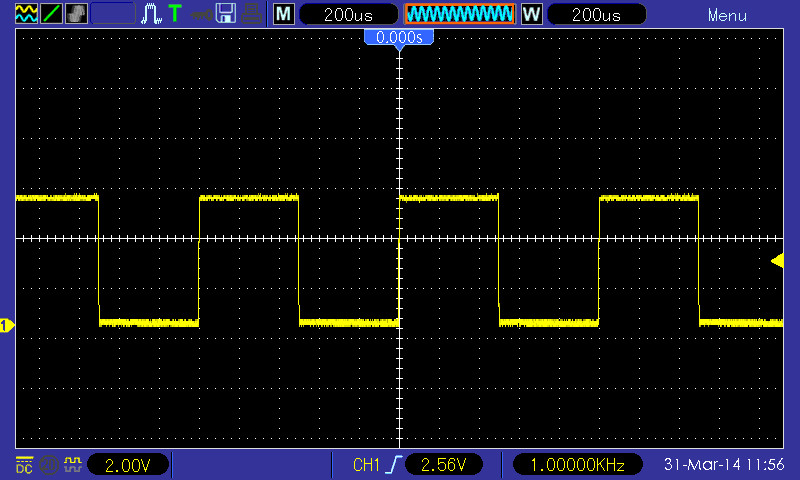
Once you’ve disabled secure boot, the next step is to set your boot sector to boot every time with driver signature enforcement turned off. To do this, open a command prompt with administrator privileges. You can do this by using the search bar, typing cmd, then right-click the icon, and click open as administrator. Once on that screen, type ‘bcdedit.exe /set no integrity checks on’. Once you restart your computer, all Hantek drivers will be able to be installed, and you don’t need to disable driver signature enforcement every time you boot.



